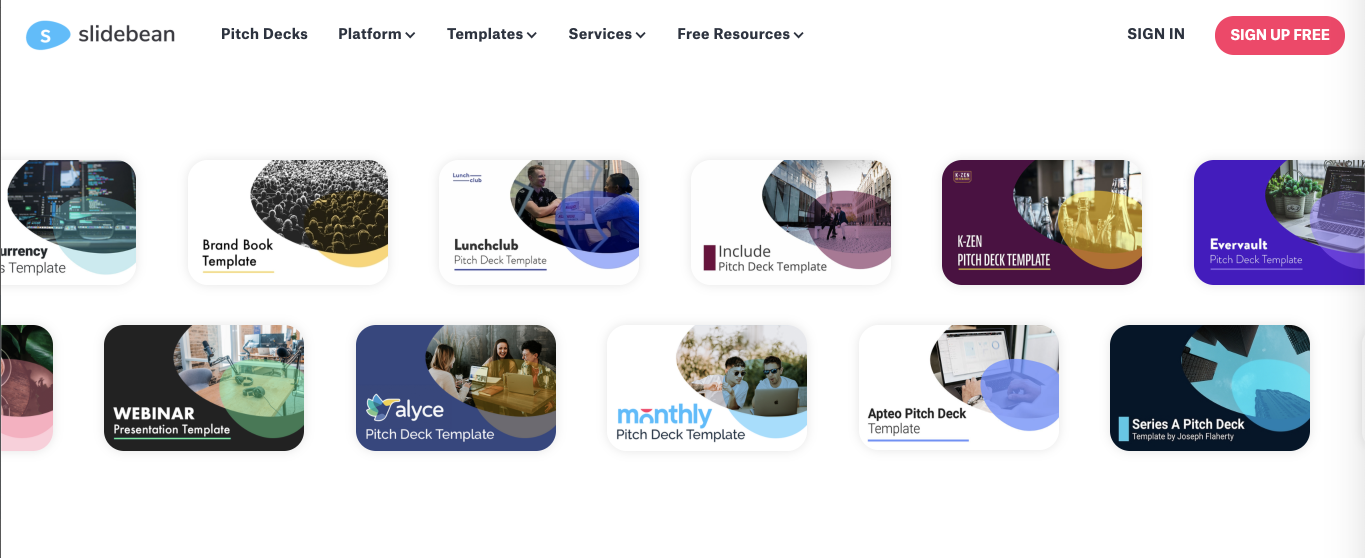Calling all entrepreneurs, managers, and creatives: what’s the one skill almost everyone needs to have these days? For better or for worse: it’s creating your ‘deck’. Pitch decks and presentations aren’t just for raising funds: they’re a core skill in doing business with colleagues, getting buy-in for your idea, aligning your team around an action plan, presenting your quarterly results in a compelling way, or even planning your next music video. The list goes on and on and on.
You might already be familiar with resources out there that help you make presentations that look better graphically, but there is SO much more to an effective presentation. Whether you’re using Keynote, Google Slides, Powerpoint, or Canva to build your presentation deck, here are some apps and resources to help you raise the bar:
Improve your storytelling
The core of any presentation is the story you are telling. Without the ability to tell a cohesive and compelling story, your deck is bound to fall flat no matter what. Here are some apps and resources that can help hone your skills:
Khan academy
Disney/Pixar, as we all know, are the absolute masters of storytelling. A high-quality and free storytelling course is part of a recent collaboration between Khan Academy and Pixar, called “Pixar In A Box”. Take the storytelling course here, and marvel at what a great time it is to be alive, when free things like this exist on the internet.
Image: Pixar
Udemy
This platform offers paid, but affordable, courses on storytelling, for both beginners and advanced students. Try the course in storytelling for speaking and presenting, or marketing celebrity Seth Godin’s storytelling course for Udemy.
Slideshare/Scribd
Go to Slideshare (soon to be Scribd) to browse for inspiration from successful companies and history-making pitch decks of yesteryear.
Slidebean
Slidebean also has lots of inspiring decks to browse through. Their curated examples show the best of storytelling and help you focus or sharpen your point, for a successful presentation.
Photos and illustrations (no stocky junk allowed)
When it comes to photos, there are two best practices that I swear by: The first is that your imagery should always support your content rather than overpower it. And the second is that your photos should never ever look like cheesy, boring, stock-image junk. Here are some resources to help you avoid that stuff:
Unsplash
Unsplash is a platform where photographers upload images that you can use for commercial or personal purposes. It’s all free, though it’s appreciated when you credit the photographer. I prefer Unsplash to many of the other stock platforms for the simple fact that they have a variety of off-beat images that don’t look exactly like what you’d see elsewhere. Still, use caution when including any stock photos in your presentation. You still need to invest some time in including ones that are really relevant to your topic at hand.
Canva
Canva, since their acquisition of stock photography companies Pixabay and Pexels, have a pretty extensive selection of non-boring stock imagery as well, and this on its own may entice you to create presentations on their platform as opposed to the more common ones like Google Slides or Powerpoint. When you are creating your presentation from one of their templates, you can replace any of the pre-populated images with one of your own or one from their stock library, which is easily accessible while you are editing your work.
Image: Canva
Nappy
Sometimes the types of people you see in stock image galleries all start to blur into one another… young, white, thin, hetero-normative, etc. Find more diversity in Nappy - which has a beautiful collection of images that show a wider spectrum of humans, with a range of different appearances.
Blush
Created by illustrator-turned-entrepreneur Pablo Stanley, Blush.design is a platform where you’ll find new and unique illustration sets that you can customize with your own color scheme and download as png or vector files. There are always new illustration sets being added, which means there’s a good chance you’ll find a set that’s suited for your unique needs and doesn’t look generic.
Icons8
Icons8 is a great resource for free and paid icon sets, which you can customize to your needs. If you want to look professional, do not, I repeat, do not, use icons provided in your Microsoft software if you can help it. :-)
Create visual assets & infographics
Of course a great looking template and good quality stock illustrations are your friends, but they can only do so much. To make your presentation truly your own, you will need to put in the time to create some of your own visual assets. Some examples include infographics of company data, market data, team photos, product photos, location photos, explainer graphics, and product screenshots. These handy apps will help you create polished looking assets for your presentations, from scratch.
Ease.ly
There are many, many platforms and apps for creating infographics, but I like Easel.ly because the free plan is packed with so many capabilities, and the infographics that you can create are really customizable. Unlike with some of the other platforms, you can drag, drop and tweak all the elements of the infographic, in their free editor interface.
Image: the Easel.ly editor
Pitch
Pitch is a relatively new platform where you can create and collaborate on presentation decks. Aside from making it easy for teams to create decks together, they also provide integration with Google Analytics or Google Sheets - meaning that you can quickly plug in your own data to make dynamic infographics from it.
Picsew
This app comes to the rescue when you need to stitch together a number of screenshots into one long view, such as when you want to show how something looks when you scroll down on a mobile device. Download it on the App Store here.
Popsicolor
This app turns your headshots or photos into illustrations, for a more unique look than using your standard headshots. You can choose and customize different colors and illustration styles. Download it on the App Store here.
Image: Popsicolor illustrations
Make and add your own product videos or demos
While having a professional studio create videos for your business is clearly ideal, these days it’s easier than ever to create your own in a pinch. You also don’t need a full-fledged design studio or branding agencies to create simple walkthroughs of your product. You can use the screen capture feature on your phone, for example, to create short videos and then edit them in one of these programs:
Boosted
A fantastic app for real beginners to the art of video editing, Boosted has easy to customize templates and stock assets. You pick a template and add your own text, video clips, or other content, and the final result is a lot more polished than if you’d done it all on your own.
Image: the Boosted video editor
Videoleap
Videoleap is my go-to app for editing videos. It has a lot of the capabilities you’d normally get from a full-fledged desktop editing system, but on your phone.
Loom
Loom is a Chrome extension that I often use to create short videos via screen capture. You can also combine screen capture with your computer camera to create engaging voiceovers.
Vidyard
A newer alternative to Loom, Vidyard also lets you create, save, or send screen capture or other short videos from your computer.
Presentation design templates
Free presentation design templates abound these days. Here are some of the better ones:
Canva
Canva, mentioned at the beginning of this article, has a large collection of truly well designed templates, and their interface is really easy to use.
Slidebean
Also mentioned earlier, Slidebean has some great templates that incorporate storytelling principles, are based on the decks of successful companies, and will help you keep listeners engaged.
Image: Slidebean templates
Slidesgo
This platform also has some pretty nicely designed templates, for a really wide variety of presentation topics.
Mobile-friendly presentations
Google slides
It might be a good idea to create your next presentation in vertical rather than horizontal format, which lets people view it far more easily on their mobile phones. If you know, for example that you want to send your initial pitch deck to investors who will only be viewing it while on the go, you’d want to make it easier for them! In Google slides, you can easily change the settings under “Page settings” to create a vertical presentation.
Image: How to change the page settings in Google Slides
Get feedback
Last but not least, all great presentations stand to benefit from some critical feedback. When you’ve exhausted your obvious contacts, try these platforms to meet new people who can give you expert and honest feedback on your ideas from a different perspective.
UX Coffee Hours
UX Coffee Hours is a platform where UX designers volunteer to shmooze and give advice. Browse available mentors for different topics and sign up on their calendars to speak with them.
Lunchclub
Sign up to Lunchclub and get matched with a new person each week over video call. You can make really interesting new friends and connections very easily and learn new things in the process.
Facebook Groups
When all else fails, ask your network! Use relevant professional Facebook groups to find others who would be willing to sit with you and give feedback - offer some of your own time in return, and help someone out with their deck too.
Well, that’s the big list for now. Any more interesting apps, let me know! And good luck with your next presentation! I’m sure you’re going to rock it.